What is T4 in Sage??
In Sage 50, the T4 slip (also known as the "Statement of Remuneration Paid") is a Canadian tax form used by employers to report income and deductions for their employees. It provides the details of an employee’s total earnings for the year, as well as the deductions made for things like income tax, Canada Pension Plan (CPP), and Employment Insurance (EI).
To get a copy of your T4 slip, contact your employer or log into your CRA account online. If unavailable, call the CRA at 1-855-216-3427 for assistance. You can also visit the CRA website for more details on obtaining tax slips.
Key Functions of the T4 in Sage 50:
- Payroll Information: Sage 50 generates T4 slips automatically from the payroll data entered throughout the year. It pulls employee earnings, tax deductions, and benefit information directly from payroll records.
- Filing Requirement: Employers are required to issue T4 slips to their employees by February 28th of the following year and file the T4 Summary with the Canada Revenue Agency (CRA).
- Form Generation: Sage 50 provides a simple way to generate T4 slips for all employees at once. It ensures that all the required fields are filled correctly, saving time and reducing errors when preparing tax documents.
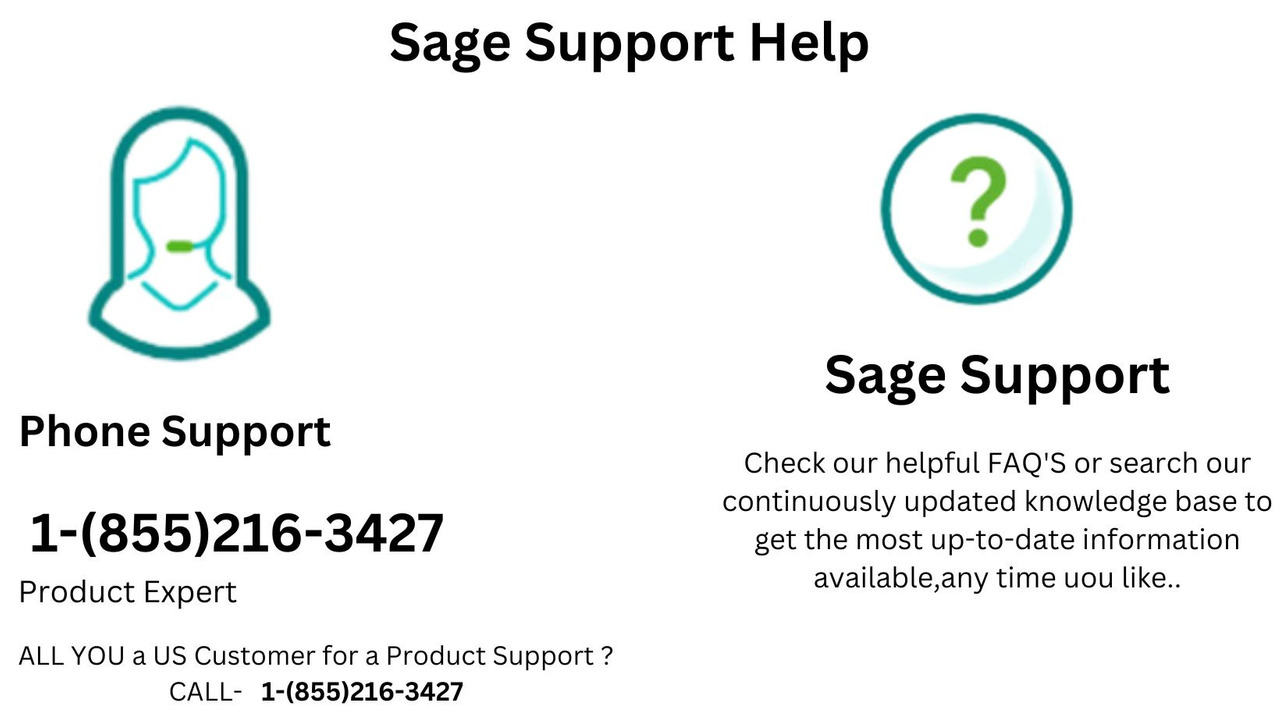
How do I Print T4 from Sage 50
Printing T4 slips in Sage 50 is a straightforward process, allowing employers to provide employees with their official tax forms for the year. These T4 slips summarize employees' income and deductions for tax purposes. Here’s a step-by-step guide on how to print T4 forms from Sage 50:
Step 1: Prepare Sage 50
Make sure your Sage 50 software is updated to the latest version to ensure accuracy and compatibility with T4 forms.
- Open Sage 50 and ensure you’re logged into your company file.
- Ensure all payroll information is accurate and up to date, including employee earnings, deductions, and contributions.
Step 2: Verify Payroll Information
Before printing T4 slips, you need to verify that all payroll data is accurate for the year.
- Go to Reports & Forms from the main menu.
- Select Payroll.
- From the dropdown menu, select T4 (T4 Summary) or T4 Slips.
- Review each employee’s information to ensure it’s accurate, especially total earnings, tax deductions, CPP, and EI contributions.
Step 3: Print T4 Slips
Once you've verified all payroll information, proceed to print the T4 slips:
- In Sage 50, click on Reports & Forms and select T4/T4A Slips.
- Choose the T4 Slips option. You’ll be prompted to select the year and the employees for whom you want to print the T4s.
- Select the appropriate Payroll Year (e.g., 2023).
- Ensure the Format is set to T4 Slip and that the Employees you want to print for are checked.
- Click OK to generate the report.
Step 4: Review T4 Slips
Before printing the T4 slips, Sage 50 will allow you to preview them. Review each slip to ensure that the following details are correct:
- Employee Name and SIN
- Earnings and Deductions
- Employer and Employee Contributions (CPP, EI)
- Taxable Benefits
Step 5: Print the T4 Slips
Once you’re satisfied with the preview, follow these steps to print:
- After reviewing, click the Print button at the bottom of the preview screen.
- Choose the printer settings based on your preferences (whether you’re printing on pre-printed T4 forms or regular paper).
- Ensure that the printer is connected and that paper is loaded properly.
- Click Print.
Step 6: File the T4 Summary
Along with individual T4 slips, you must file a T4 Summary. This form consolidates the total payroll data for the year, including total income, deductions, and contributions for all employees.
- Go back to Reports & Forms.
- Select T4/T4A Summary.
- Verify that the totals are correct and print the T4 Summary.
Step 7: Distribute T4 Slips
Once printed, you can distribute the T4 slips to your employees. These slips must be provided to employees by the last day of February following the end of the tax year (i.e., by February 28).
Step 8: File with CRA
The T4 Summary must also be submitted to the Canada Revenue Agency (CRA) by the end of February. If you are filing electronically, ensure the T4 and T4 Summary are uploaded through the CRA’s online portal. Alternatively, you can submit paper forms.
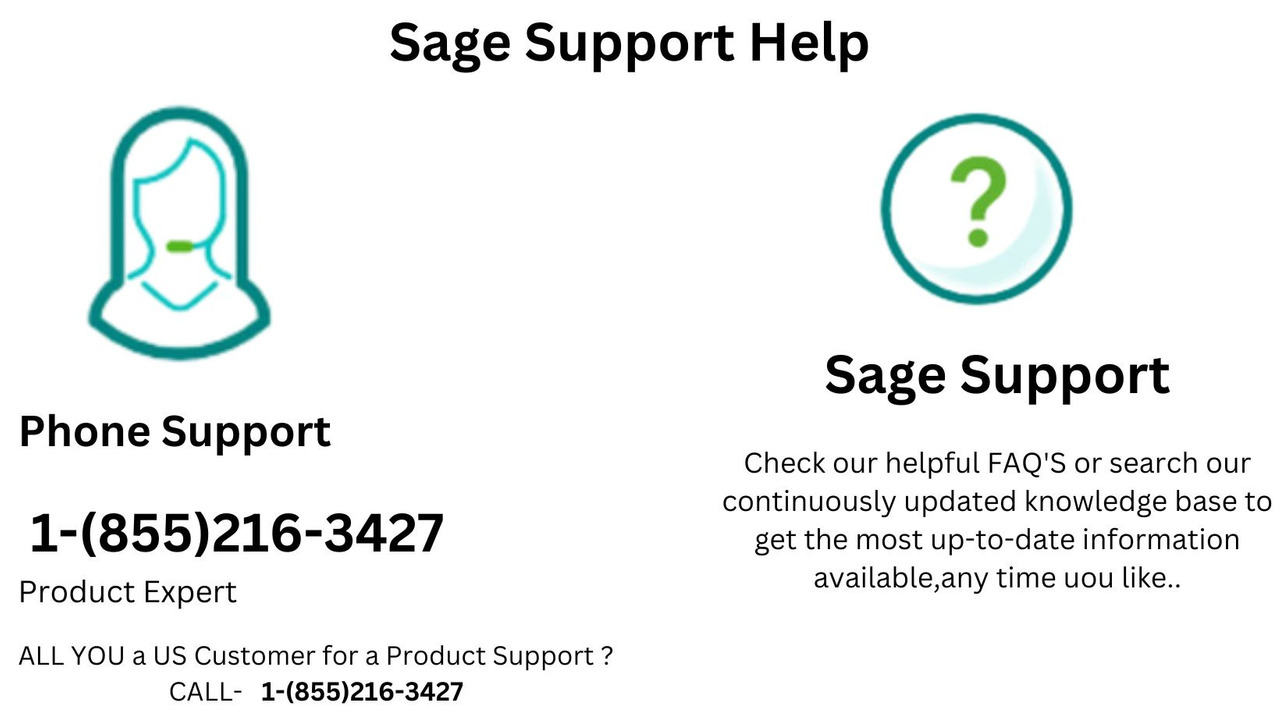
Common Issues and Troubleshooting of T4
- Missing or Incorrect Information: Ensure all payroll data is correct before generating the T4 slips. Double-check earnings and deductions for accuracy.
- Printing Errors: If there are issues with printing, verify your printer settings and ensure the correct form layout is selected.
- T4 Summary Filing: If you encounter any issues submitting the T4 Summary to the CRA, consider contacting Sage 50 support or the CRA for further guidance.
https://support.box.com/hc/en-us/community/posts/38173057288979-Sage-50-Quantum-Support-Number
Conclusion
Printing T4 slips from Sage 50 is a simple process as long as your payroll data is accurate. Follow these steps to generate and print the T4 slips for your employees and file the T4 Summary with the CRA. Always ensure your software is up to date and verify that all payroll information is correct before printing. By following these guidelines, you can ensure a smooth tax season for both your business and your employees.
If you run into any issues during this process, Sage 50 offers customer support at 1-855-216-3427 or you can check the Sage Support website.

